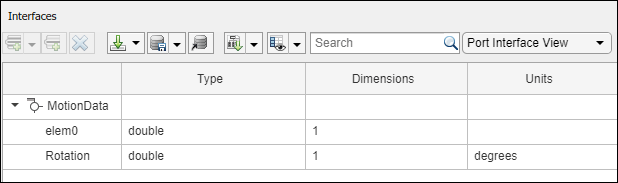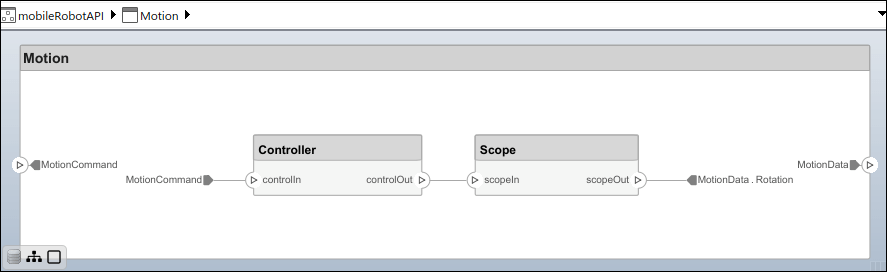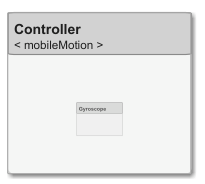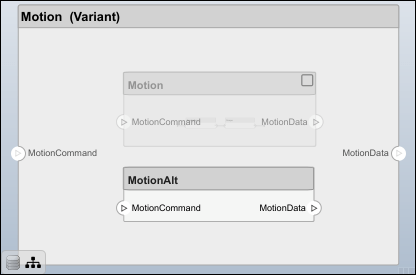systemcomposer.interface.DataElement
Description
A DataElement object represents a data element in a data
interface.
Creation
Create a data element using the addElement function.
element = addElement(interface,'newElement')Properties
Object Functions
moveInterface | Move interface to another data dictionary |
setName | Set name for value type, function argument, interface, or element |
setType | Set shared type on data element or function argument |
setDimensions | Set dimensions for value type |
setUnits | Set units for value type |
setComplexity | Set complexity for value type |
setMinimum | Set minimum for value type |
setMaximum | Set maximum for value type |
setDescription | Set description for value type or interface |
createOwnedType | Create owned value type on data element or function argument |
destroy | Remove model element |
applyStereotype | Apply stereotype to architecture model element |
getStereotypes | Get stereotypes applied on element of architecture model |
changeStereotype | Change currently applied stereotype to new stereotype in its stereotype hierarchy |
removeStereotype | Remove stereotype from model element |
hasStereotype | Find if element has stereotype applied |
hasProperty | Find if element has property |
setProperty | Set property value corresponding to stereotype applied to element |
getProperty | Get property value corresponding to stereotype applied to element |
getPropertyValue | Get value of architecture property |
getStereotypeProperties | Get stereotype property names on element |
getEvaluatedPropertyValue | Get evaluated value of property from element |
Examples
More About
Version History
Introduced in R2021b
See Also
Functions
addInterface|moveInterface|addPhysicalInterface|removeInterface|createInterface|setName|setInterface|getInterface|getInterfaceNames|addElement|removeElement|getElement|setName|setType|createOwnedType|getSourceElement|getDestinationElement|systemcomposer.createDictionary|systemcomposer.openDictionary|saveToDictionary|isOpen|getFileName|linkDictionary|unlinkDictionary|addReference|removeReference|makeOwnedInterfaceShared|addValueType|createInterface|setName|setDataType|setDimensions|setUnits|setComplexity|setMinimum|setMaximum|setDescription|addServiceInterface|setFunctionPrototype|getFunctionArgument|setAsynchronous|systemcomposer.getSelectedInterfaces|IsAdapterComponent
Objects
systemcomposer.ValueType|systemcomposer.interface.DataInterface|systemcomposer.interface.PhysicalDomain|systemcomposer.interface.PhysicalInterface|systemcomposer.interface.PhysicalElement|systemcomposer.interface.Dictionary|systemcomposer.interface.ServiceInterface|systemcomposer.interface.FunctionArgument|systemcomposer.interface.FunctionElement|addServiceInterface|setFunctionPrototype|getFunctionArgument|setAsynchronous